Single Opt-In vs. Double Opt-In
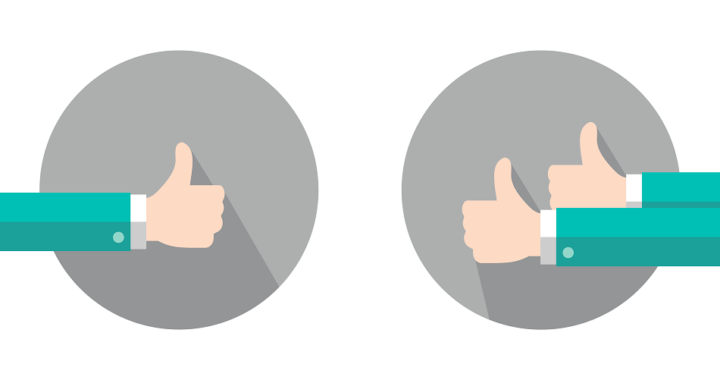
Single Opt-In vs. Double Opt-In
- Updated: Mar 7, 2018
- Copy Article URL
Two signup methods are available in email marketing: single opt-in and double opt-in. Both are easy, secure ways to collect new contact information and engage your audience. If you have a list in MailChimp, you can choose between the two.
In this article, you’ll learn about the two signup methods and which one might be right for you.
What is opt-in?
In email marketing, senders are required to get permission from their contacts before they can send promotional emails to them. Many countries around the world have laws that require permission, or consent, before email marketing communications can be sent. CAN-SPAM in the United States and CASL in Canada are two examples of such laws, and there are many other international anti-spam laws worldwide.
Any time someone fills out a form that says something like “By submitting this form, you agree to receive email marketing from My Company,” we call that “opt-in.” The person has opted in to receive content from your company.
Rules vary by country, but they all have one main point in common: you need to get permission from anyone you send marketing email to.
Terms of Use and Anti-Spam Requirements
Single Opt-In
The single opt-in method is simple. It’s probably what you think of when you think of signing up to an email list. A contact fills out your signup form, clicks submit, and their information is saved to a list. Behind the scenes, the form saves important information like the contact’s IP address and the date and time they signed up.
Our customers have asked for this method, especially our e-commerce customers who need an easier way to grow their list quickly and sell more stuff. Single opt-in streamlines the signup process, and it’s particularly useful if people sign up to your MailChimp list through a mobile device.
Double Opt-In
The double opt-in method has a few more steps, but it’s still easy to use. It’s just like single opt-in, but it includes a confirmation step where the contact receives an email and has to confirm their signup.
- A contact fills out your MailChimp signup form.
- They receive the opt-in confirmation email, and click the link to confirm.
- They’re added to your list, along with important information like their IP address and when they signed up and confirmed their subscription.
An advantage of the double opt-in process is that you’ll know the email address is for a valid, monitored inbox. We recommend double opt-in for companies who aren’t focused on list growth, or who have had low open rates or abuse complaints in the past.
Companies may also decide to use a double opt-in process to satisfy regulations that may apply in the particular market or country in which they operate.
Choose Opt-In Settings
Each time you create a new list in MailChimp, you’ll choose the opt-in settings you want to use with it. You can change the opt-in method for an individual list from its List Settings page. If you have multiple lists, you can make global changes on the Opt-In Settings page.
Customize the Signup Process
As contacts move through this process, they may need a bit of guidance. Both opt-in methods use a few related forms and emails to help your contacts along, all of which are fully customizable in the Form Builder.
- Signup form
This is the main form that all contacts fill out. It is fully customizable, and can be shared or embedded on your networks and websites. - Signup thank you page
If you use double opt in, this is the page a potential subscriber sees after they submit your signup form, which tells them to verify their subscription in the opt-in confirmation email. - Opt-in confirmation email
If double opt-in is turned on, your contacts will receive this email after they submit your signup form. It should represent your brand, and give an idea of what your content will be like in the future. - Confirmation thank you page
This page appears after the contact clicks the button in the confirmation email. Say thank you and welcome!
Head over to the Form Builder for the list you need to work with, and choose which item you want to customize from the Forms and Response Emails drop-down menu. You’ll be able to use all the same design tools you use with regular signup forms, so you can match the email and confirmation page to your business needs and brand.
MailChimp’s general, hosted forms also include a reCAPTCHA box that helps filter fake signups, regardless of which opt-in method you choose.
If you use landing page signup form blocks, or embedded or pop-up forms, you can enable reCAPTCHA in your list settings.
